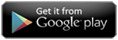Hide/Show videos
Last updated on June 15th, 2024 by CNX Video Player
How to Hide/Show (unhide) videos from displaying in the CnX player gallery ?
If you don’t want to see some videos come up in the video browsing pane of CnX Player, its very simple to hide the video ! Reason to hide a folder could be :
- Parental control - Don't want kids to view some videos on the device.
- There are tons of videos in the device and you don't want to see them all.
- Privacy from others.
- Or any other reason.
To hide or show the videos, you need to hide or show the folder that contains the video. If you wish to hide selective videos, then use create a new folder and put those videos in this folder and then hide or show it. Follow the following steps::
- Click on More option button which appears on the bottom right corner of the video history screen.
- A popup will appear which will have Show/Hide Videos option at the bottom. Tap on this.
- List of folders that have videos in them will appear here.
- By default all the videos are shown, so none is hidden.
- Tap on the folder which you wish to hide. Hidden folder will highlighted in red.
- All the videos in the hidden folder will NOT BE SHOWN in the video collection.
- To unhide or show the video, simply tap on the hidden folder and it will now show up in the video collection.
If you find this information valuable, kindly consider sharing it across your social media platforms. Additionally, you can acquire the CNX video player by visiting the Windows App Store.

Written by CNX Video Player
CAST from PC to TV with 4K HDR Video Player
CNX Video Player represents a state-of-the-art video player with 4K HDR capabilities, specifically crafted for Windows 10 and Windows 11 on PCs, desktops, and laptops. It boasts compatibility with a wide range of video file formats and codecs and offers the functionality to effortlessly cast videos from your PC to your TV.