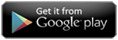Screen settings
Last updated on June 15th, 2024 by CNX Video Player
How to change screen visual settings ?
CnX Player allows you to change the video Brightness , Contrast and Saturation.
- Open Screen option from the settings on full screen video playback screen.
- Adjust Brightness, Contrast, Saturation as it suits to the eyes and experience best visuals. Please note, that Contrast & Brightness can be adjusted only when the video is being played using the software decoder.
If you wish to switch the video decoder for the video being played , follow the simple steps below:
- Tap on settings button on top right corner
- Select video decoder and choose software if not selected.
- Now you can change the contrast and saturation also along with brightness.
NOTE: Brightness can also be adjusted by scrolling up and down on the left side of the video playback screen.
If you find this information valuable, kindly consider sharing it across your social media platforms. Additionally, you can acquire the CNX video player by visiting the Windows App Store.

Written by CNX Video Player
CAST from PC to TV with 4K HDR Video Player
CNX Video Player represents a state-of-the-art video player with 4K HDR capabilities, specifically crafted for Windows 10 and Windows 11 on PCs, desktops, and laptops. It boasts compatibility with a wide range of video file formats and codecs and offers the functionality to effortlessly cast videos from your PC to your TV.