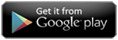Amazon Fire TV Casting
Last updated on June 15th, 2024 by CNX Video Player
How to watch videos on TV via Android using Amazon Fire TV ?
CnX Player comes with an exciting feature through which you can easily enjoy your favorite videos by viewing them on a bigger screen like a TV. Make sure you have subscribed for the Video casting feature from Navigation menu --> Upgrade feature.
Follow the steps below to set up video casting from Android device to bigger screens like TV via Amazon Fire TV:
- Amazon Fire TV stick and Android Phone or tablet from where casting is to be done should be connected in the same wifi network.
- Make sure that the Amazon FireTV device is switched on and it is connected to the TV on which you wish you cast the videos.
- On the video playback full screen, there is a TV icon on top right. Tap on this icon and select Amazon Fire TV from there. List of all the devices (TVs, bigger screens, computers etc.) that are connected to Amazon Fire TV will be displayed here. Select the device on which you which to cast the video.
- As soon as CnX Player gets connected to Amazon Fire-TV device, splash screen will appear on CnX Player and your video will start playing on the device you selected in step 2.
- Video playback controls can be easily controlled through CnX Player on your Android device.
- CnX Player also supports Amazon Fire TV remote controls, so the video playback can be controlled from this remote too.
If you find this information valuable, kindly consider sharing it across your social media platforms. Additionally, you can acquire the CNX video player by visiting the Windows App Store.

Written by CNX Video Player
CAST from PC to TV with 4K HDR Video Player
CNX Video Player represents a state-of-the-art video player with 4K HDR capabilities, specifically crafted for Windows 10 and Windows 11 on PCs, desktops, and laptops. It boasts compatibility with a wide range of video file formats and codecs and offers the functionality to effortlessly cast videos from your PC to your TV.